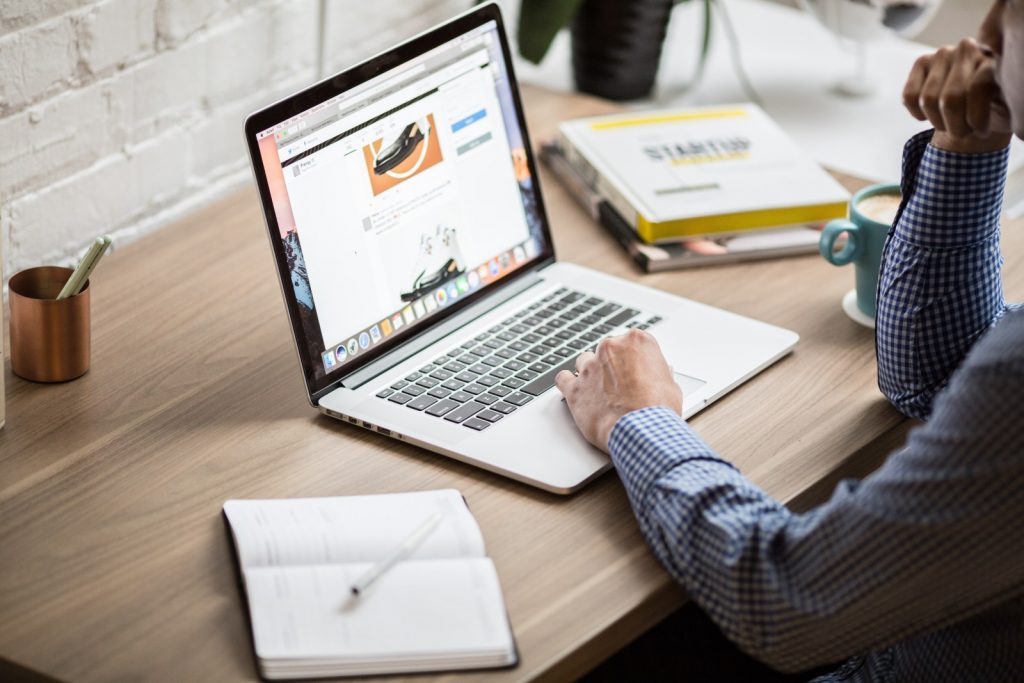
No matter if you’re a professional or amateur photographer, a design artist, real estate agent, blogger or someone who’s running an online business, you work with visual content. You create, edit and share images on the web. This can be a great method to improve your online visibility and increase the purchase intent. Watermarking those images can be a truly important step in the entire image editing process.
In this article we are going to show you how to add a logo watermark to your pictures. But first let’s see why exactly should you resort to this technique.
Why Watermark your Images
Placing a watermark on your original images can turn out to be an inspired decision from different perspectives.
First of all, because you need to protect your assets. Photos shared online are unfortunately more prone to theft than ever. You spend not only time, but also energy to take and create quality shots, and it would be a pity for others to take advantage and claim credit. This is your hard work and you’re the one who should get the credit for it. Adding a logo will help you deter content theft.
In addition to ensuring image protection, a watermark can also turn into something totally different: a powerful marketing tool. Having your own logo on images you share online will help people easily identify your photography work, will help you drive traffic back to your website or blog and perhaps bring in new clients.
Add a Logo in 3 Simple Steps
You can add a logo to your photos using various software.
One option would be to resort to a general photo editor like Photoshop for instance. It can definitely get the job done, but there are aspects you need to consider such as the learning curve and the overall cost.
Another option would be to go for a lightweight tool, designed particularly for watermarking photos, like our own PhotoMarks. This Windows and Mac app is significantly easier to use and places at your disposal all the elements you need to customize the watermarking process, according to your individual preferences. Don’t believe us? Well, we are here to walk the walk. Here’s a practical demonstration of how easy it is to insert a logo into your pics using PhotoMarks:
Step 1
In the first step of the process load your photos into the program. You can drag & drop your photos, add them individually or add folders with subfolders.
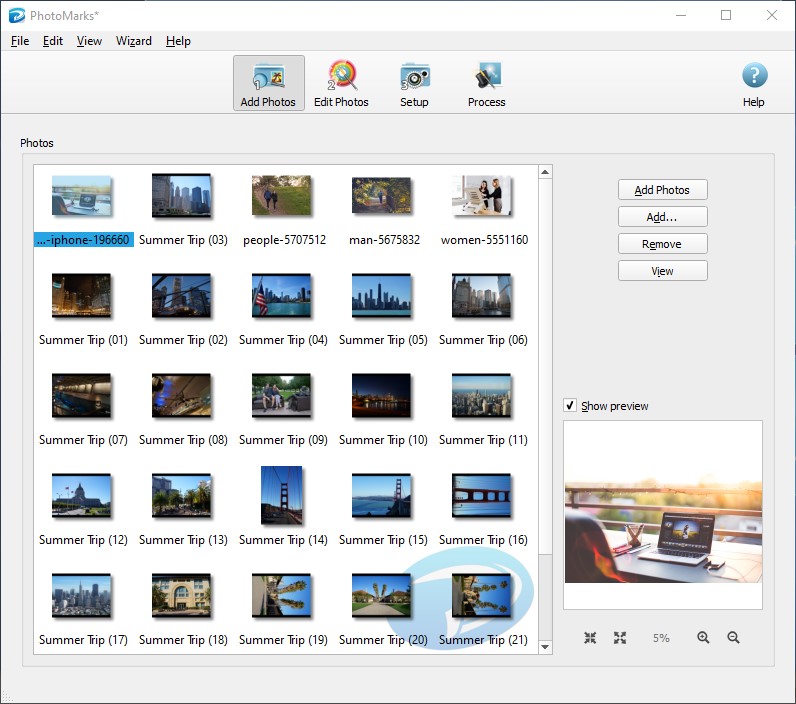
Step 2
The second step is where you get to insert the watermark and further edit your photos. All you have to do is click on Add Filter and then simply select the desired operation.
PhotoMarks gives you the possibility to add a logo or text watermark and customize it exactly to your liking. This means you can choose the exact position, size and rotation angle of your watermark, adjust the transparency to the desired level, apply special effects like stroke and shadow and more.
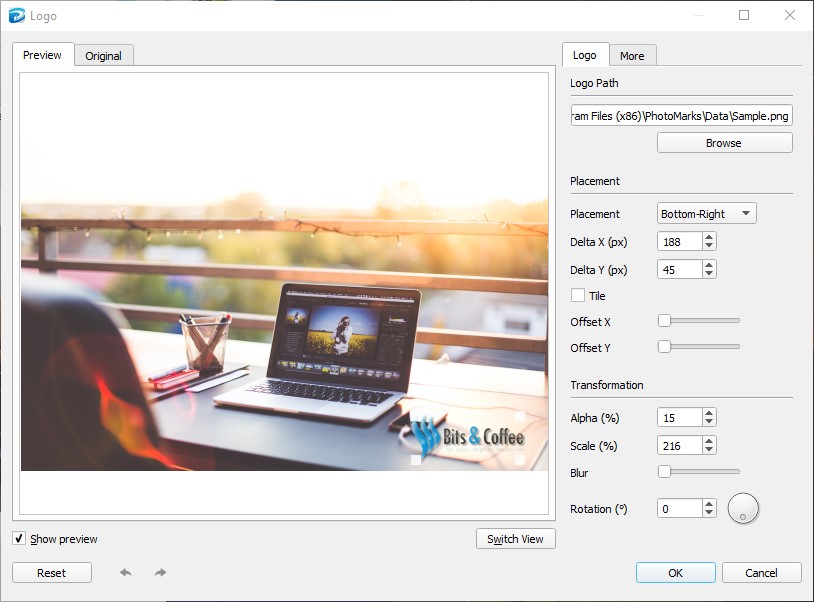
In addition to watermarking images, the tool enables you to perform other useful edits. For instance, you can automatically rotate photos to the correct orientation, reduce their size with a Smart Resize filter or decorate them with frames and borders.
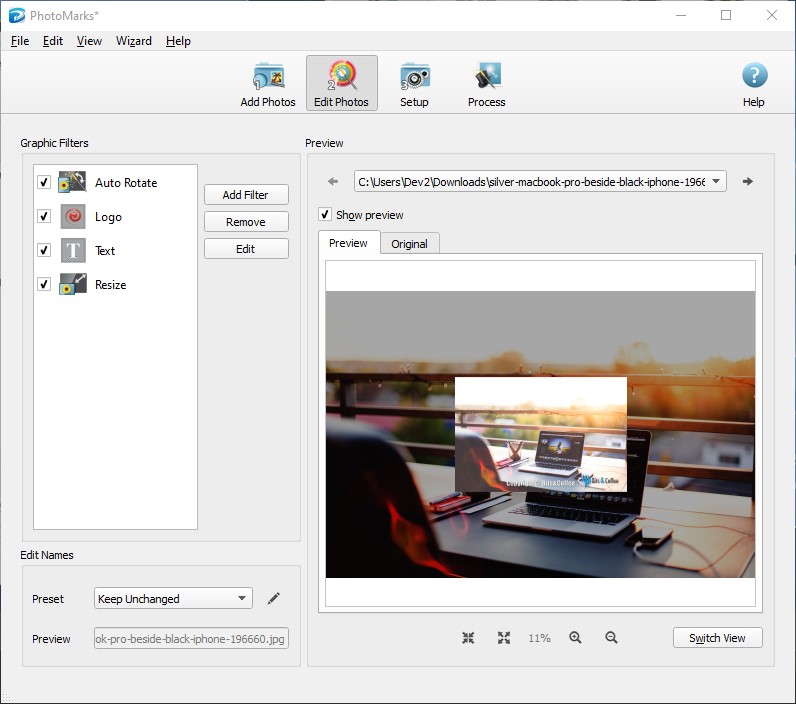
Step 3
The third step is where you choose your final settings. You can select the destination of the processed images (a folder on your computer, send them via email, upload them to FTP or share them on Flickr), as well as the output format.
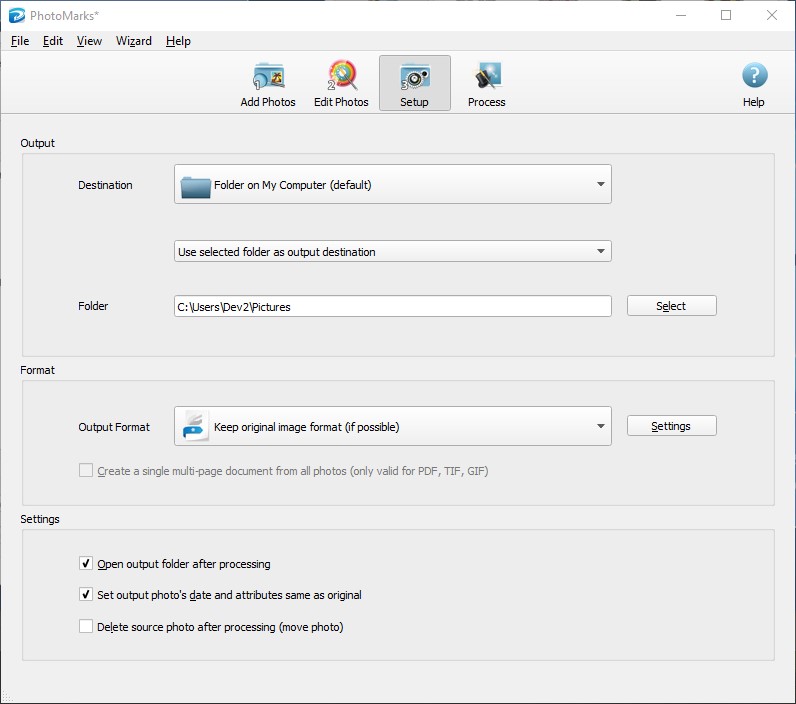
It’s worth mentioning that PhotoMarks allows you to save your settings as Profiles and simply load them in future editing sessions. This way you’ll never have to go through the same operations over and over again.
The app is also available for iPhone & iPad, in case you want to watermark images on the go.